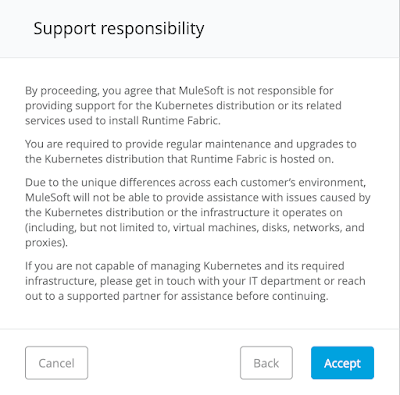AWS EKS (Elastic Kubernetes Service) is one of the most popular options to install Runtime Fabric.
In this post, we're going to see, step by step, how to install Runtime Fabric on an EKS cluster.
Before installing anything we need a couple of things:
- An EKS cluster, up and running
- An Ingress controller installed on that cluster.
Create the Runtime Fabric instance
- Head to Anypoint Platform control plane
- Go to Runtime Manager > Runtime Fabrics and click on Create Runtime Fabric
- Click Accept in the Support responsibility message
For EKS, Runtime Fabric can be installed in two ways:
- Using the RTFCTL command line tool
- Using Helm
In this post, we'll see the first option, using the RTFCTL. Follow the
steps in the post below to install and set up the RTFCTL utility:
Run the installation in the EKS cluster with RTFCTL
- Once the instance is created, if you click on it, you'll see the two command line tools for installation. Helm and RTFCTL. Click on RTFCTL.
- Copy the value of activation data to the clipboard or to a file. We'll use it in the next step
- the rtfctl tool uses kubeconfig files to connect to the K8s. So, before we run any command make sure your kubeconfig file is pointing to the right cluster with kubectl. And then run the following rtfctl command to check if the cluster is ready to host RTF
rtfctl validate [ACTIVATION_DATA]- To install RTF run the following
rtfctl install [ACTIVATION_DATA]- Your license is a .lic file that we'll have to encode in Base64 before applying it to our cluster. The easiest way to do it is to encode the License Key and save the content to an environment variable. We'll then use that variable as an argument for the apply command.
- For Linux:
BASE64_ENCODED_LICENSE="$(base64 -w0 license.lic)"- Apply the license with rtfctl
rtfctl apply mule-license $BASE64_ENCODED_LICENSE- If your license is valid we will see the expiration date in the configuration page of our RTF instance:
At this point, our Runtime Fabric instance is ready but we need to do some
additional steps before we can deploy any applications. We need to:
- Associate the Business Groups and Environments on which we want to make our RTF instance available as a target deployment
- Configure the Ingress Resource template
- Test - Deploy a simple app to verify everything works well
We'll see all these steps in our next post - Initial Setup of a Runtime Fabric Instance

.png)