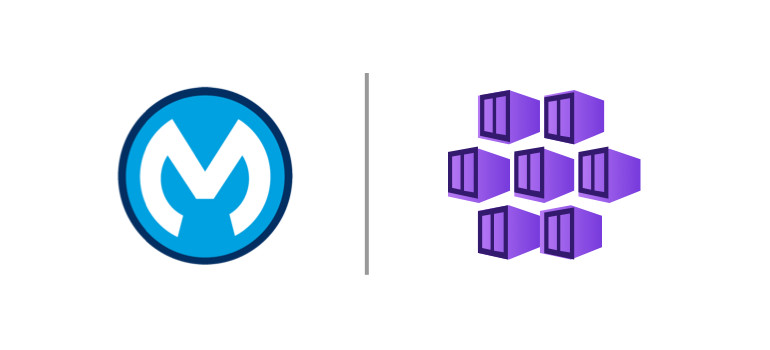Azure Kubernetes Service (AKS) is one of the most popular options for installing Mulesoft Runtime Fabric.
In this post, we're going to see, step by step, how to install Runtime Fabric on an AKS cluster.
In this post, we're going to see, step by step, how to install Runtime Fabric on an AKS cluster.
Before installing anything we need to have in place:
- An AKS cluster, up and running
- An Ingress controller installed on that cluster.
If you don't have them, check out the post below to see how to do it and get back here.
How to install an AKS cluster for Mulesoft Runtime Fabric
Once that is done, follow the next steps:
Create the Runtime Fabric instance
- Head to Anypoint Platform control plane
- Go to Runtime Manager > Runtime Fabrics and click on Create Runtime Fabric
- Next, provide a name for your RTF cluster and choose the Amazon Elastic Kubernetes Service installation type. Click Next
- Click Accept in the Support responsibility message.
Set up the command line tools
For AKS, Runtime Fabric can be installed in two ways:
- Using the RTFCTL command line tool - Follow the steps in this post to install and set up the RTFCTL utility.
- Using Helm - - Follow the steps in this post to install and set up Helm on your computer
In this post we'll see the first option, using the RTFCTL. The RTFCTL tool uses kubeconfig files to connect to our K8s cluster. So, before we run any command make sure your kubeconfig file is pointing to the right cluster with kubectl. You can check the current context of the kubeconfig file with the command:kubectl config current-context
For AKS, Runtime Fabric can be installed in two ways:
- Using the RTFCTL command line tool - Follow the steps in this post to install and set up the RTFCTL utility.
- Using Helm - - Follow the steps in this post to install and set up Helm on your computer
kubectl config current-context
Run the installation in the AKS cluster with RTFCTL
- In the web page of your RTF instance you'll see there are two command line tools for installation. Helm and RTFCTL. Click on RTFCTL.
- Copy the value of activation data to the clipboard or to a file. We'll use it in the next step
- Run the following rtfctl command to check if the cluster is ready to host RTF:
- If the output was successful run the following command to install RTF:
rtfctl validate [ACTIVATION_DATA]
rtfctl install [ACTIVATION_DATA]
- After a few minutes, if everything went well you should see your new RTF cluster on the Runtime Fabrics home page:
Insert the license
- Encode the License Key and save it to an env variable. For Linux:
BASE64_ENCODED_LICENSE="$(base64 -w0 license.lic)"
- Apply the license with rtfctl
rtfctl apply mule-license $BASE64_ENCODED_LICENSE
- Validate status with rtfctl
rtfctl status
- Now, if you get back to your RTF instance in the Anypoint control plane you'll see your cluster is Active and with a valid license.
With that the installation of our Runtime Fabric instance on AKS is complete. The next step is the initial setup of the Runtime Fabric, before deploying any app. We'll cover that in our next post: